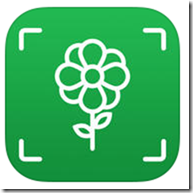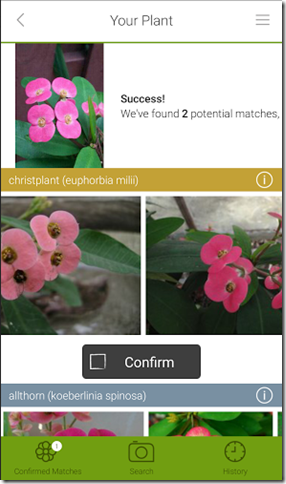- When to stop driving for the day – if rainstorms are coming
- Whether to cook out, or go out!
- Whether to plan a week, or just overnight at a given location
- When to start looking for a storm shelter!
Yahoo weather is attractive since it uses photos from its photo hosting site Flickr to show you scenes from your current location.
Accuweather was good until recently when they removed!?? the feature that tracked your location and gave weather alerts for current locale.
Dark Sky is an eerily accurate, to the minute, weather forecaster for iOS, and Arcus is the closest competitor on Android.
They all have a radar screen and weather reports from your hometown. But the most important feature in my book is an alert you can hear when there are weather warnings in your area.
Tornado Alerts: If you’re traveling thru tornado areas, you might also have a backup app like the Red Cross “Tornado.” It is supposed to scream out a siren sound that you can't miss.
The Weather Channel App
 So far, my favorite is The Weather Channel app from Weather.com. If you tap on the 3-line menu and choose settings, this is where you tell it that you want it to "Follow Me" - and give you severe weather alerts for your current location. Other apps really irritated me by blaring severe weather alerts for places I've been rather than where I was. This app didn't do that!
So far, my favorite is The Weather Channel app from Weather.com. If you tap on the 3-line menu and choose settings, this is where you tell it that you want it to "Follow Me" - and give you severe weather alerts for your current location. Other apps really irritated me by blaring severe weather alerts for places I've been rather than where I was. This app didn't do that!| Settings for The Weather Channel App |
- An attractive home screen with large temperature display, sunrise/sunset times, and weather forecast
- More detailed screen with Wind, Humidity, Dew Point, Pressure, UV Index
- Hourly weather forecast
- Daily forecast for a week
- News videos from Weather Channel on TV
- Radar map: if you tap on it, then tap the play button at the bottom, the radar will show weather movement for the past hour, OR the projected movement for the next hour!
- Road Conditions map. This is nice - it colors areas where the road conditions are Windy, Wet, Foggy, Ponding, Ice, and Snow.
- Social - you can report the weather in your area, or share a photo
- Health - a pollen report for allergies, and a Cold and Flu report
- The Weather Channel by The Weather Channel
- Available on both Apple iOS and Android
- Cost - Free